Problem
If you open or
create a .NET Core project and Visual Studio cannot find the corresponding .NET
Core SDK, you'll get a dialog box similar to the following:
“The project is configured to use .NET Core SDK version
1.0.0-preview2-003131 which is not installed or cannot be found under”
and even “C:\Program
Files\dotnet\bin” shows all the necessary files.
Or
When you try to build .NET
CoreApp in Visual Studio and you receive the below error message.
"GETSDKTOOLINGINFO
(0,0): Error : The project is configured to use .NET Core SDK version 1.0.0-preview2-003131
which is not installed or cannot be found under the path C:\Program
Files\dotnet. These components are required to build and run this project.
Download the version of .NET Core SDK specified in global.json or update the
SDK version in global.json to the version that is installed."
Then below Steps will help to
find solution to your problem.
Solutions
Step 1: Go to
Programs and Features, find "Microsoft Dotnet CLI for Windows
(1.0.0.XXXX)" then uninstall. This is most common cause of issue sometime
alone this fix works. If nothing found then you are good to go to next step.
Step 2 : Instal latest Nuget Manager Extension
from this location.
Step 3: Reinstalled
Tooling
·
You
should uninstall previous dotnet sdks before using RC2. Go to control
panel > programs and features. You should have the following two
packages installed (only! nothing else named "Microsoft .NET Core
...").if you found previous versions
then remove old version. Then repair correct version.
Step 4: Do dnvm
uninstall on all version of runtime
·
Open “Package Manager Console” by going
following path in screen shot
·
Type dnvm uninstall
Step
5: Delete all old .xprojs
files
You can all delete the
.xproj files from your solution directory and after
deleting open the project.json file and
press “ctrl +s“ keys to save the
projects.json file this will generate a fresh .xproj file 

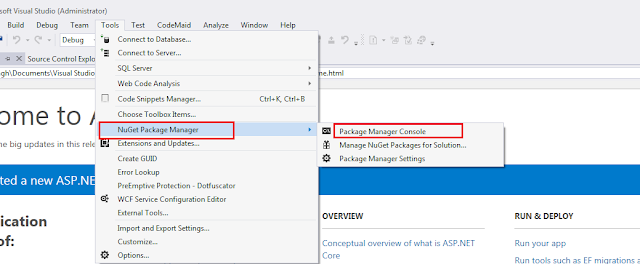

Comments
Post a Comment